To add an Accordion block, click the Toggle block inserter ( + ) in the top left corner of the Gutenberg editor and select Accordion.
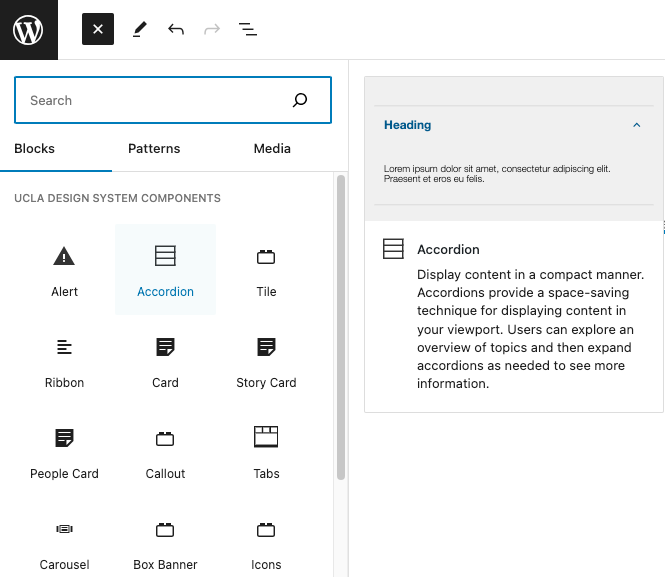
A preview of two Accordion should appear where you can add the heading and body content.
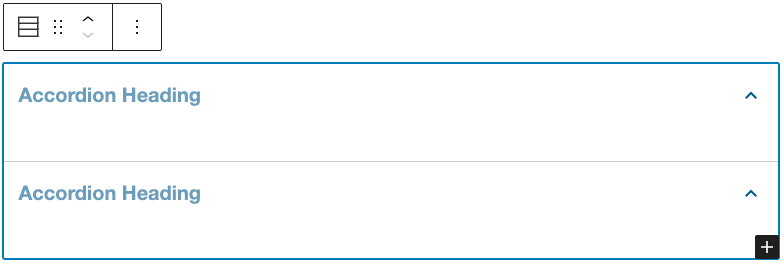
Click on the plus ( + ) button on the bottom right of the accordion to add more accordion items.
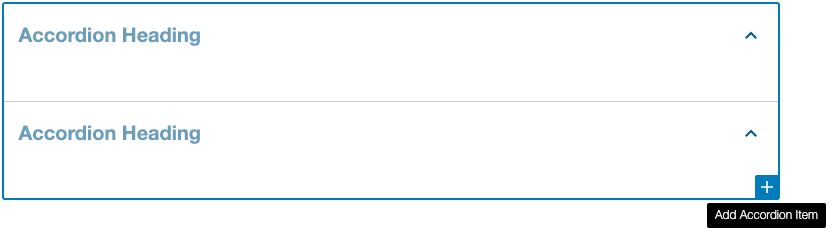
To remove an accordion item, go to the Document Overview > List View. Select the Options for the Accordion Item you want to remove and Delete.

To add body content, click inside an accordion item and a block inserter should appear inside.

By default, the Accordion allows you to only open one item at a time. If you would like to have the accordion open multiple items at a time, simply enable the Multi-Open Accordion setting in Block Settings
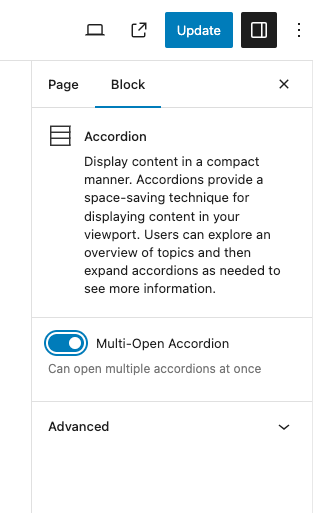
For editing purposes, the Accordion will always be in the open state. They will be closed once you view the page.
