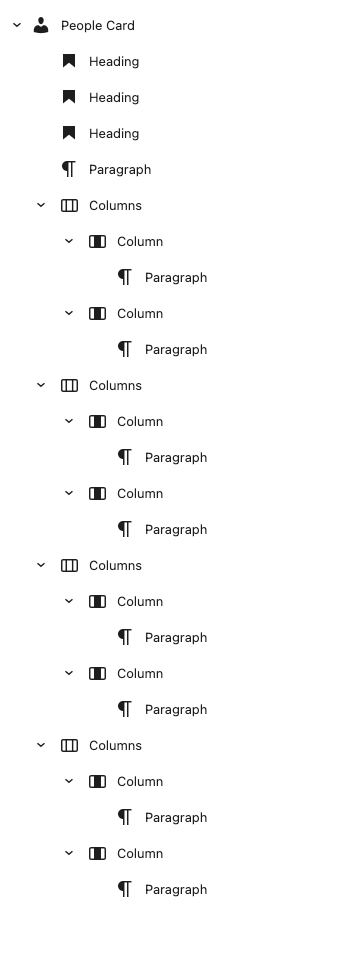Add the People Card block from the Block library.
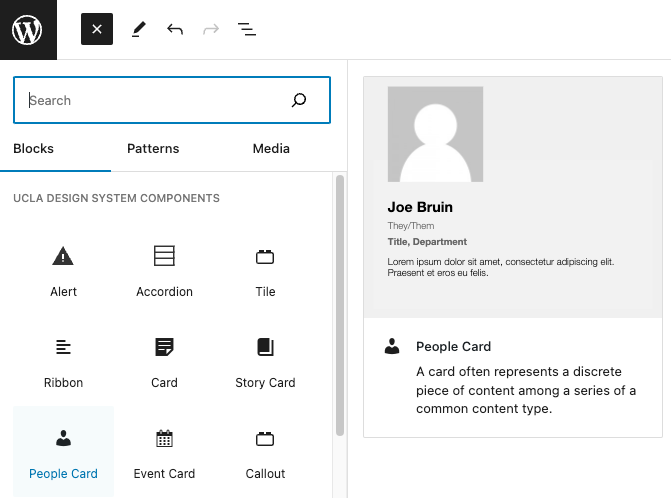
A preview of the People Card block should appear.
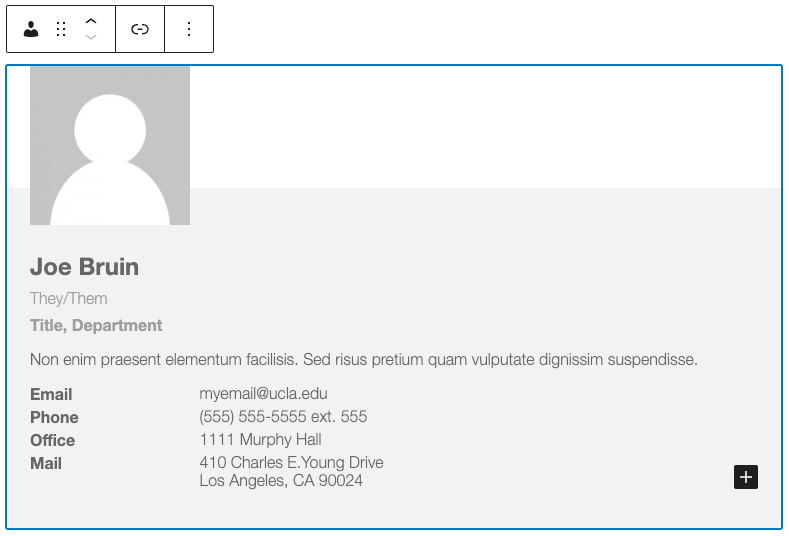
People Card Image
To add an image to your Card block, click ‘Choose an image’ on the right sidebar in Block settings.
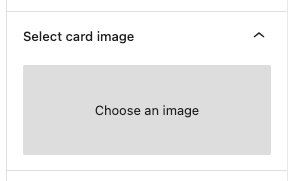
Upload your image or select an existing image from the Media Library.
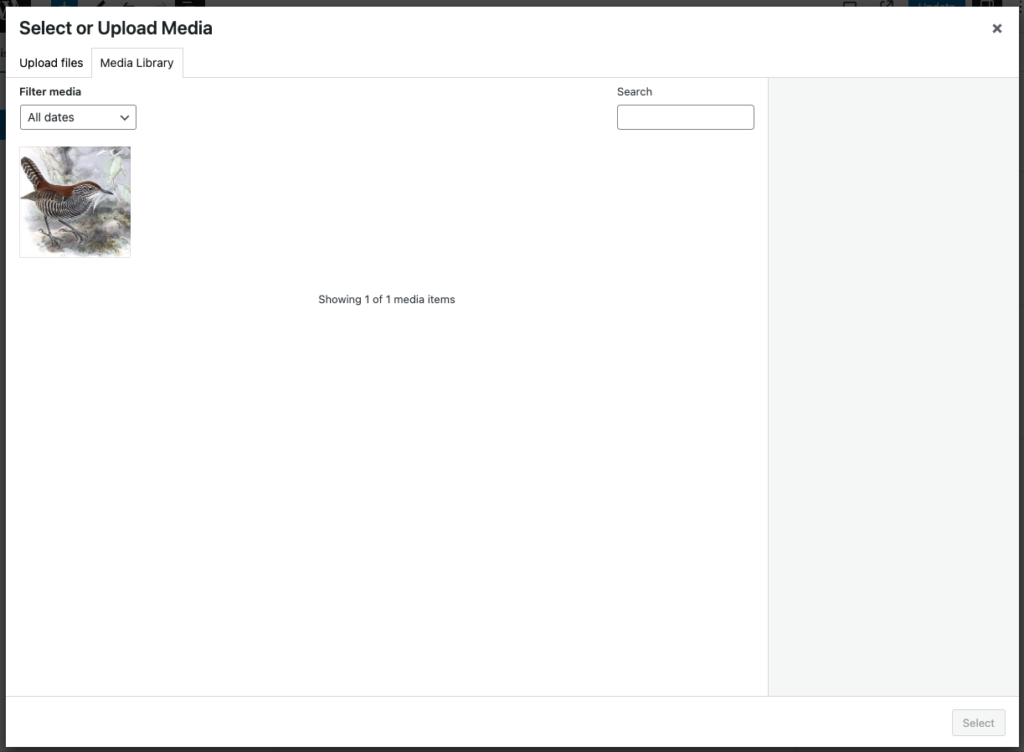
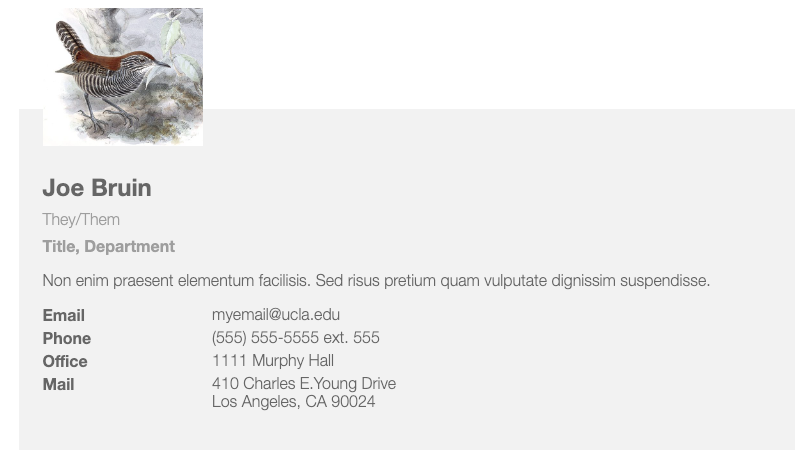
Note: If you choose not to add an image, the default image for the People Card will be the placeholder avatar image.
People Card Body Content
The People Card uses Innerblocks for it’s body content. This means you can add, remove, and organize blocks to your preference. By default, the People Block comes with a:
- Heading Block for the person’s full name
- Heading Block for the pronouns
- Heading Block for the title or department
- Paragraph Block for the summary of the person
- Multiple Column blocks (2 columns) for the person’s contact information