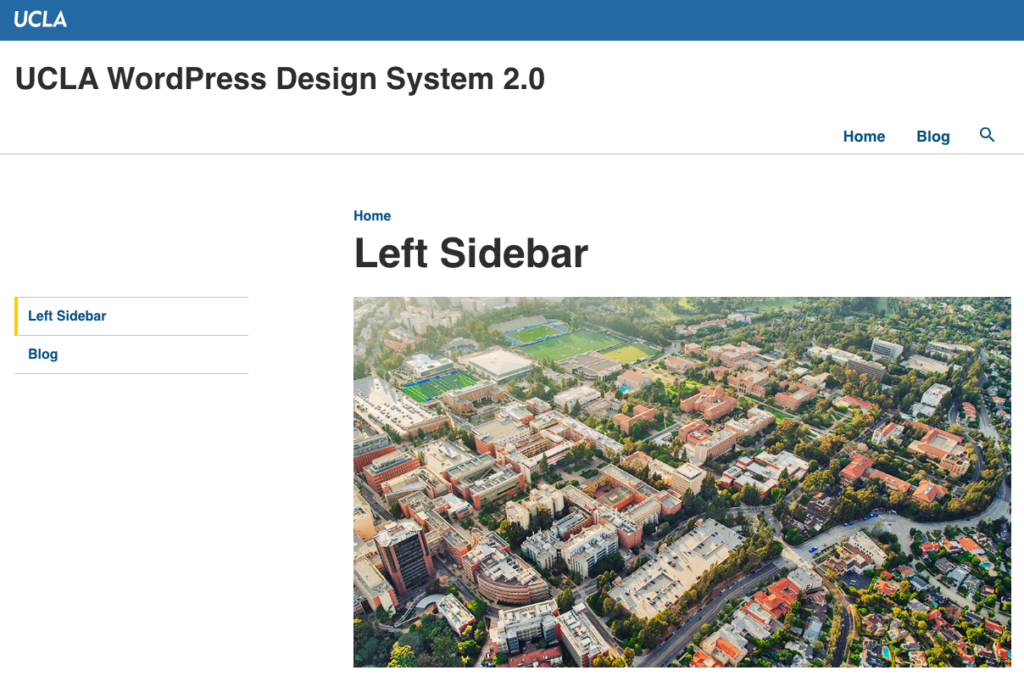Featured Images (also known as post thumbnails) is going to be displayed prominently at the top of your post or page. To set a featured image on a post or page:
1. Find the Featured Image section. If you do not see the settings area, you may need to click on the settings icon in the top right corner to make it appear.
2. Click Set Featured Image as shown in the image on the right.
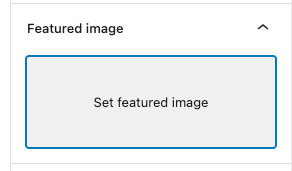
3. You will then see options to choose an image from your site’s Media Library or upload your own.
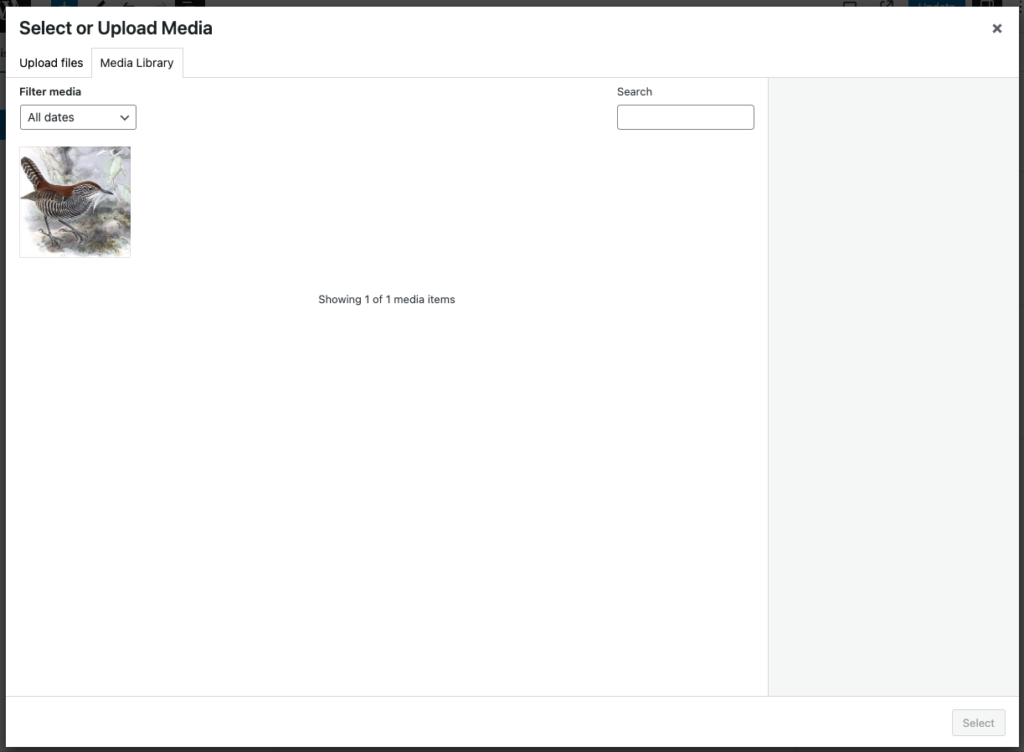
4. After selecting your image, click the button Set Featured Image at the bottom right.
5. Click Update on your post/page to save your changes. Your featured image is now set!
Featured Image Preview
Default Template
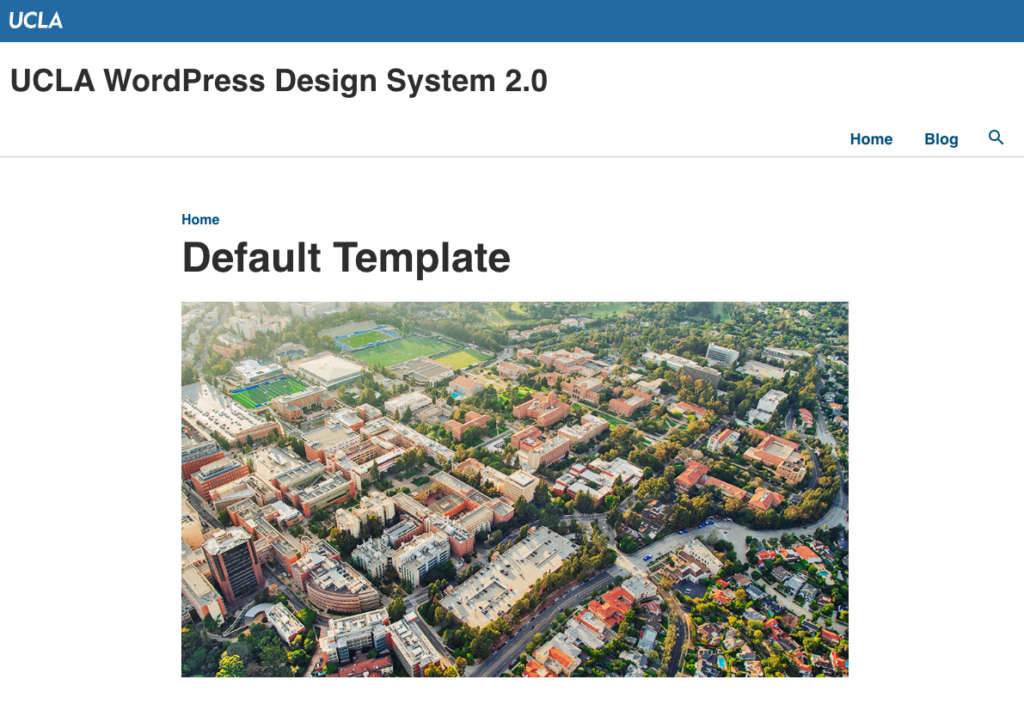
Wide Template
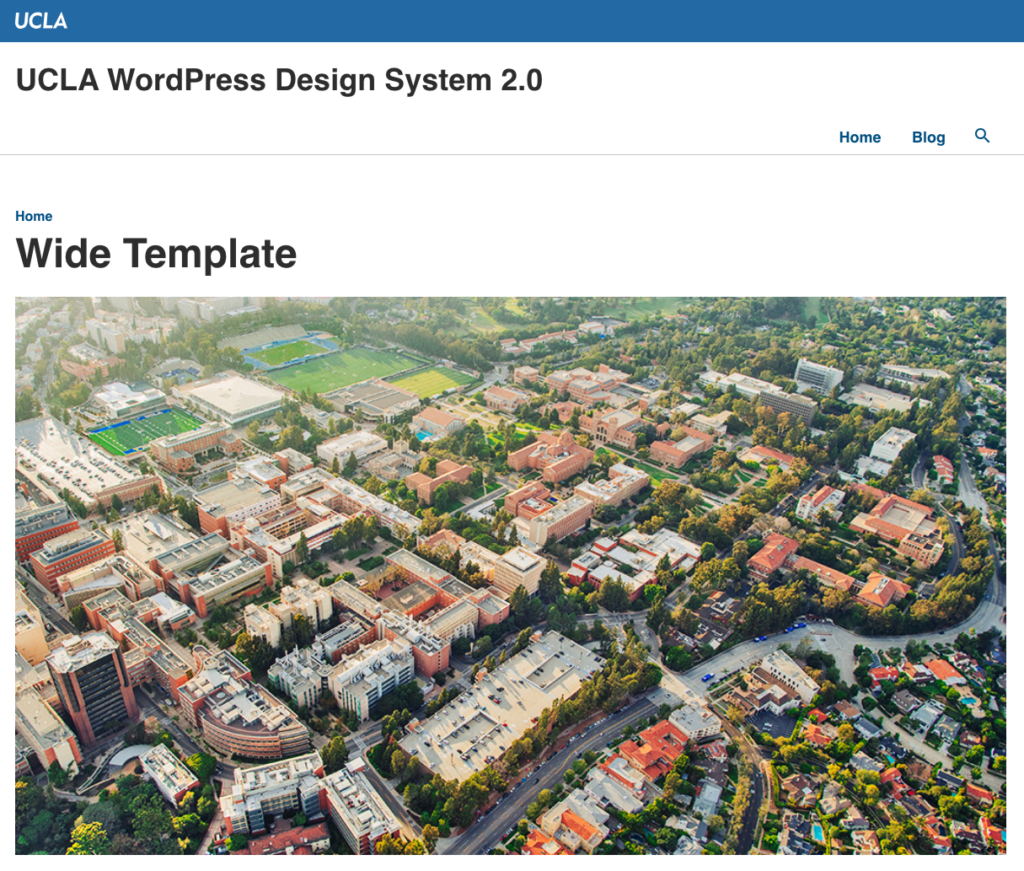
Landing Page
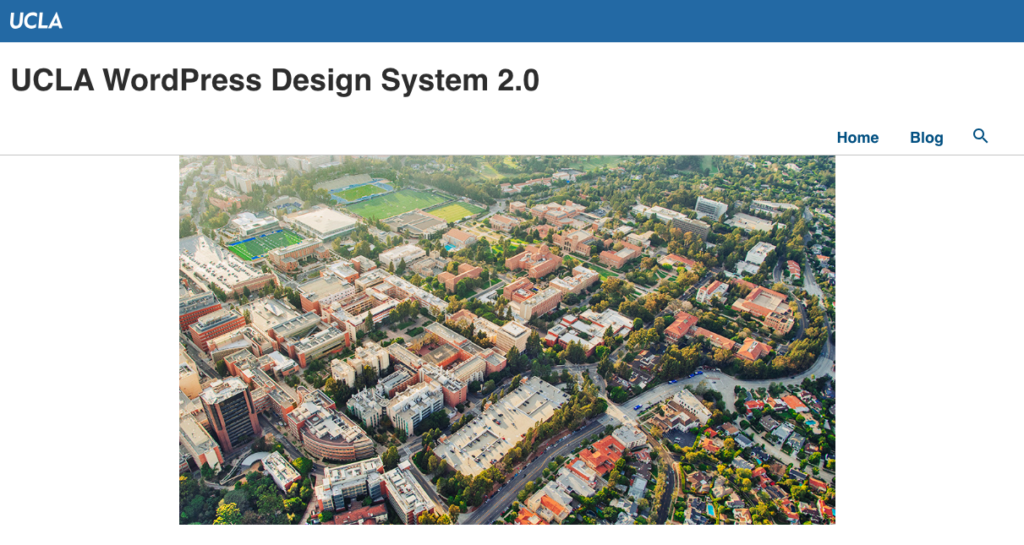
Sidebar Templates